
 |
|
Phase I and III of the registration process have a common registration form for all three organisation categories. Phase II has two different registration forms: one for organisation Category I (Regulators) and one for both Category II (Pharmaceutical Industry and Commercial Sponsors) as well as Category III (Non-Commercial Sponsors). Below, the various steps that need to be completed in the registration process for each phase, are outlined in detail in line with the registration forms that are available online at the EudraVigilance website. Depending on the Gateway solution you intend to use, you must take the following into account: Local Gateway and EVPOST Function user : Each new organisation must register separately for the two environments in EudraVigilance : External Compliance Testing Environment1 and Production Environment.Web Trader : EVWeb users will be registered in the Production Environment only, unless specifically requesting a registration in the External Compliance Testing Environment1 as well. The EudraVigilance External Compliance Testing Environment mirrors the EudraVigilance Production Environment and is intended for the performance of the necessary testing of the EDI process with new partners of the European Medicines Agency. New organisations of Category II and III should register in the EudraVigilance External Compliance Testing Environment (1) first, in case they are local Gateway users or in case they explicitly request it. To proceed to registration with EudraVigilance in the Production environment the following is required: Gateway users: Following successful testing and implementation of the electronic ICSRs transmission in the External Compliance Testing Environment (1) the Agency will inform you to register in the EudraVigilance Production Environment. Web Trader users: At least one person within a Web Trader organisation should take the EudraVigilance training course. Please see training section (http://eudravigilance.ema.europa.eu/human/training.asp). Following attendance and the successful completion of the competency assessment at the end of the course, your organisation can proceed to registration in the EudraVigilance Production Environment.Organisations of Category I should register immediately in the Production environment (unless they are Gateway users). This is required to grant the scientific users of Regulators immediate online access to all pharmacovigilance data stored in EudraVigilance. 1Please note that this environment was formerly known as "Test" and as "Pre-production"
Phase I - Step 1 - Organisation Information The registration form is common for all organisation Categories i.e. Regulators, Pharmaceutical Industry and Commercial Sponsors as well as Non-Commercial Sponsors. Category: Trademark: The trademark registered in EudraVigilance, should include any letter, word, name, numeral, brand or a combination of these used by the organisation as a marketing tool so that customers can recognize the product of a particular company or firm. It should not include any pictures, signature, signs etc. The trademark allows grouping of all entities within an organisation (e.g. the headquarter of a Pharmaceutical Company and all registered Affiliates), which is important for query purposes within EudraVigilance, i.e., all entities within an organisation should register with EudraVigilance using the same Trademark. If an organisation doesn't have a Trademark, the name of the organisation can be added in this field. Organisation ID: If a company registers in both Environments, EudraVigilance External Compliance Testing Environment1and EudraVigilance Production Environment, each organisation must have two different Organisation Identifiers: one for each Environment. Those two IDs must be different. For example, if your company is called 'Pharmacom' you may choose as your Organisation ID ' PHARMACOMT' for the External Compliance Testing Environment (1) and 'PHARMACOM' for the Production Environment. You need to provide your External Compliance Testing (1) Organisation Identifier when you register for the EudraVigilance External Compliance Testing Environment (1) and your 'Production' Organisation Identifier when you register for the EudraVigilance Production Environment. Depending on the Gateway solution you intend to use, you must take the following into account:
The Organisation Identifier is also used to uniquely identify your organisation as the sender of 'Medicinal Product Reports' and Medicinal Product Messages and to assign the ownership of this information for security purposes to your organisation. 1Please note that this environment was formerly known as "Test" and as "Pre-production" Organisation Name: Please note that you will need two different Organisation Names: one for the EudraVigilance External Compliance Testing Environment1and another one for the EudraVigilance Production Environment. These two names must be different. For example, if your company is called 'Pharmacom' you may choose as your Organisation Name ' PHARMACOMT' for the External Compliance Testing Environment (1) and 'PHARMACOM' for the Production Environment. You need to provide your External Compliance Testing (1) Organisation Name when you register for the EudraVigilance External Compliance Testing Environment (1) and your 'Production' Organisation Name when you register for the EudraVigilance Production Environment. For example, you can put the word 'Test' after the official full name of your organisation when you register for the EudraVigilance External Compliance Testing Environment1. 1Please note that this environment was formerly known as "Test" and as "Pre-production" Organisation Address: Functional Email: The "Functional email" will mainly be used for communication relating to technical updates to the EudraVigilance system. Phase I - Step 2 - Qualified Person Responsible for Pharmacovigilance/Responsible Person for EudraVigilance As outlined in chapter ‘The Organisation Representative in the EudraVigilance Registration Process’, the role of the ‘Qualified Person Responsible for Pharmacovigilance’ for organisation Category II or the ‘Responsible Person for EudraVigilance’ of organisation Category I, II and III within the framework of the EudraVigilance Registration Process is to co-ordinate the registration at the ‘headquarter level’, the ‘affiliate/subordinate level’ and the ‘individual user level’. Contact Details Phase I - Step 3 - Transmission Mode
Send directly via Local Gateway: This is applicable, if you plan to perform your EDI transmissions using your own local Gateway solution. WEB Trader: This is applicable if you plan to perform your transmissions using the WEB Trader component of EVWEB. Send Using Third Party Service Provider via Visibility MedDRA All organisations must ensure that they have the necessary MedDRA license in place, before the EDI process and the access to EudraVigilance can be initiated. In the registration form you have to specify the MedDRA license that is applicable to your organisation and the appropriate MedDRA license number. If you are using a Third Party Service Provider, you have to liaise with this provider with regard to the MedDRA license aspects. The registration form offers two MedDRA license types:
In general, Regulators are exempted from a MedDRA subscription. At the registration process Regulators should specify ‘Full MedDRA Subscriber License’. Regulators do not need to specify a MedDRA license number on the form. Non-commercial sponsors and Small and Medium Size Enterprises (SMEs)
may qualify for a fee waiver or reduced fee under the EudraVigilance
MedDRA Licensing Policy. Please see details on the EudraVigilance website Please note that MedDRA versioning is as follows:
The MedDRA licence number required in the online registration form
is the registering organisation’s own, not the MedDRA's licence
number of any third party provider, such as a CRO. Phase I - Step 4 - Security Information Step 4 is for security purposes Firstly, contact your Network administrator to determine which IP address/es should be specified here. Specifying a single public IP number means that all the computers on your Network will be able to access EudraVigilance. It is allowed to specify up to 3 public IP numbers to provide those organisations with more than one public IP to access EudraVigilance without any problem. Please note that if you require remote access or access via your home computer, please specify‘all computers’ Phase I - Step - 5 - Review and Print This last step allows you to review and print the information before proceeding with the submission of your organisation registration information to EudraVigilance. If you spot any errors, you are able to go back to the completed forms and modify any data you have inserted before finalising the registration by pressing the‘Submit’ button. Please note that you need to print this page first to enable the‘Submit’ button. You have completed the first part of the registration process (Phase I). Please see chapter ‘Registration Documents’ to complete the registration process. Your submission will be assessed and, if complete, the Qualified Person for Pharmacovigilance/Responsible Person for Eudravigilance will receive a unique user name and password to access EudraVigilance. 1Please note that this environment was formerly known as "Test" and as "Pre-production" Following successful completion of Phase I of the EudraVigilance registration process, the Qualified Person for Pharmacovigilance/Responsible Person for EudraVigilance can now register Affiliates/Subordinates and individual users for their organisation. Please note that only the Qualified Person for Pharmacovigilance/Responsible Person for Eudravigilance (or the trusted ‘Deputy’) at ‘headquarter level’ will be able to register Affiliate(s)/Subordinate(s) and new users. For the registration process in Phase II you need to access the restricted area of EudraVigilance via the ‘Registered users’ login link at EudraVigilance homepage. You will be asked to enter your unique username and password. Following successful login, you will be able to access an alphabetic list of all registered organisations. Clicking on‘Manage your profile’, EudraVigilance will recognise your user credentials and will grant you access to your organisation details. If you choose another organisation, you will have read access but you will not be able to enter new users or Affiliates/Subordinates. Clicking on the ‘Add Affiliate/Subordinate’ or ‘Add Regional Phv Centre’ button on the menu will grant you access to the Phase II of the EudraVigilance Registration Process. Please note that Affiliate(s)/Subordinate(s) will not be able to register themselves. Please see chapter "Documentation required" in the ‘Registration Documents’ section to complete the registration process of ‘Affiliates/Subordinates’ and individual users for your organisation. Affiliate/Subordinate Registration If your organisation does not have any Affiliates/Subordinates, please move directly to Phase III to register individual users at‘headquarter level’within your organisation. Phase II - Step 1 - Organisation Information You will be asked to enter the affiliate Identifier, name and address. Affiliate/Subordinate Identifier (Affiliate/Subordinate ID) Each Affiliate/Subordinate must have two different Affiliate/Subordinate Identifiers: one for the EudraVigilance External Compliance Testing Environment1 and another one for the EudraVigilance Production Environment. Those two IDs must be different. For example, if your company is called 'Pharmacom Affiliate' you may choose as your Affiliate/Subordinate Identifier 'AFFILT' for the External Compliance Testing Environment1, and 'AFFIL' for the Production Environment. You need to provide your 'Test' Affiliate/Subordinate Identifier when you register for the EudraVigilance External Compliance Testing Environment1 and your 'Production' Identifier when you register for the EudraVigilance Production Environment. The Affiliate/Subordinate Identifier is also used to uniquely identify the sender of 'Medicinal Product Reports' and Medicinal Product Messages and to assign the ownership of this information for security purposes to your organisation or your Affiliates/Subordinates. Affiliate/Subordinate Name: Please note that you will need two different Affiliate/Subordinate Names: one for the EudraVigilance External Compliance Testing Environment1 and another one for the EudraVigilance Production Environment. These two names must be different. You need to provide your 'Test' Affiliate/Subordinate Name when you register for the EudraVigilance External Compliance Testing Environment1 and your 'Production' Affiliate/Subordinate Name when you register for the EudraVigilance Production Environment. For example, you can put the word 'Test' after the official full name of your Affiliate/Subordinate when you register for the EudraVigilance External Compliance Testing Environment1. 1Please note that this environment was formerly known as "Test" and as "Pre-production" Affiliate/Subordinate Address: Functional Email: 1Please note that this environment was formerly known as "Test" and as "Pre-production" Phase II - Step 2 - Qualified Person Responsible for Pharmacovigilance/Responsible Person for EudraVigilance at Affiliate/Subordinate level Contact Details Phase II - Step 3 - Transmission Mode Send by Headquarter Send directly via Local Gateway:This is applicable, if your Affiliates/Subordinates plan to perform your EDI transmissions using your own local Gateway solution. Web Trader: This is applicable if your Affiliates/Subordinates plan to perform your transmissions using the Web Trader component of EVWEB. Please note that it is possible to use at 'headquarter level' and 'affiliate/subordinate level' different options for the Transmission Mode (e.g. at 'headquarter level' a local Gateway can be used while at 'affiliate/subordinate level' the use of the Web Trader is chosen). Send Using Third Party Service
Provider via MedDRA All organisations must ensure that they have the necessary MedDRA license in place, before the EDI process and the access to EudraVigilance can be initiated. In the registration form you have to specify the MedDRA license that is applicable to your organisation and the appropriate MedDRA license number. If you are using a Third Party Service Provider, you have to liaise with this provider with regard to the MedDRA license aspects. The registration form offers two MedDRA license types:
In general, Regulators are exempted from a MedDRA subscription. At the registration process Regulators should specify ‘Full MedDRA Subscriber License’. Regulators do not need to specify a MedDRA license number on the form. For details please refer to the document Eudravigilance MedDRA Licensing Policy (http://eudravigilance.ema.europa.eu/human/meddra02.asp) Phase II - Step 4 - Security Information Step 4 is for security purposes Firstly, contact your Network administrator to determine which IP address/es should be specified here. The IP address/es you specify here are not those of an individual computer on your Network but refers to the Organisation’s‘Public’IP address/es. Specifying a single public IP number means that all the computers on your Network will be able to access EudraVigilance. It is allowed to specify up to 3 public IP numbers to provide those organisations with more than one public IP to access EudraVigilance without any problem. Please note that if you require remote access or access via your home computer, please specify‘all computers’ Phase II – Step 5 - Review and Print This last step allows you to review and print the information before proceeding with the submission of your Affiliate/Subordinate registration information to EudraVigilance. If you spot any errors, you will be able to go back to the completed forms and modify any data you have inserted before finalising the registration by pressing the 'Submit' button. Please note that you need to print this page first to enable the 'Submit' button. You have completed the second part of the registration process (Phase II). Please see chapter 'Registration Documents' to complete the registration process. Your submission will be assessed and, if complete, the Qualified Person for Pharmacovigilance/Responsible Person for EudraVigilance at Affiliate/Subordinate level will receive from the Agency a unique user name and password to access EudraVigilance. Regional Pharmacovigilance Centre Registration If your National Competent Authority does not have any Regional Pharmacovigilance Centres, please move directly to Phase III to register individual users at ‘headquarter level’ within your Authority. Phase II – Step 1 - Regional Pharmacovigilance Centre Information You will be asked to enter the affiliate Identifier, name and address. Regional Pharmacovigilance Centre Identifier (Regional Pharmacovigilance Centre ID) Each Regional Pharmacovigilance Centre must have two different Regional Pharmacovigilance Centre Identifiers: one for the EudraVigilance External Compliance Testing Environment1 and another one for the EudraVigilance Production Environment. Those two IDs must be different. For example, if your Regional Pharmacovigilance Centre is called ' Regional Pharmacovigilance Centre X' you may choose as your Regional Pharmacovigilance Centre Identifier 'RPHCXT' for the External Compliance Testing Environment1 and 'RPHCX' for the Production Environment. You need to provide your 'Test' Regional Pharmacovigilance Centre Identifier when you register for the EudraVigilance External Compliance Testing Environment1 and your 'Production' identifier when you register for the EudraVigilance Production Environment. Regional Pharmacovigilance Centre Name: Please note that you will need two different Regional Pharmacovigilance Centre Names: one for the EudraVigilance External Compliance Testing Environment1 and another one for the EudraVigilance Production Environment. These two names must be different. You need to provide your 'Test' Regional Pharmacovigilance Centre Name when you register for the EudraVigilance External Compliance Testing Environment1 and your 'Production' Regional Pharmacovigilance Centre Name when you register for the EudraVigilance Production Environment. For example, you can put the word 'Test' after the official full name of your Regional Pharmacovigilance Centre when you register for the EudraVigilance External Compliance Testing Environment1. Regional Pharmacovigilance Centre
Address: Functional Email: 1Please note that this environment was formerly known as "Test" and as "Pre-production" Phase II – Step 2 - Responsible Person for EudraVigilance at the Regional Pharmacovigilance Centre level Contact Details Phase II – Step 3 - Transmission Mode Send by Headquarter Send directly via Web Trader: This is applicable for your Regional Pharacovigilance Centre(s) to perform the electronic transmissions using the Web Trader component of EVWEB. Send Using Third Party Service Provider via MedDRA In general, Regulators and their Regional Pharmacovigilance Centres (i.e. Affiliates/Subordinates) are exempted from a MedDRA subscription. At the registration process Regulators should specify 'Full MedDRA Subscriber License'. Regulators do not need to specify a MedDRA license number on the form. For details please refer to the Eudravigilance web site: Phase II – Step 4 - Security Information Step 4 is for security purposes Firstly, contact your Network administrator to determine which IP address/es should be specified here. The IP address/es you specify here are not those of an individual computer on your Network but refer to the Organisation's 'Public' IP address/es. Specifying a single public IP number means that all the computers on your Network will be able to access EudraVigilance. It is allowed to specify up to 3 public IP numbers to provide those organisations with more than one public IP to access EudraVigilance without any problem. Please note that if you require remote access or access via your home computer, please specify 'all computers'. Phase II - Step 5 - Review and Print This last step allows you to review and print the information before proceeding with the submission of your Regional Pharmacovigilance Centre registration information to EudraVigilance. If you spot any errors, you are able to go back to the completed forms and modify any data you have inserted before finalising the registration by pressing the‘Submit’button. Please note that you need to print this page first to enable the‘Submit’button. You have completed the second part of the registration process (Phase II). Please see chapter "Documentation Required" in the ‘Registration Documents’ section to complete the registration process. You submission will be assessed and, if complete, the‘Responsible Person for EudraVigilance’at the Regional Pharmacovigilance Centre level will receive unique user name and password to access EudraVigilance. Registration Process Phase III Phase III - Step 1- Registration of Individual Users Following successful completion of Phase I and/or II of the EudraVigilance registration process, the Qualified Person for Pharmacovigilance/Responsible Person for Eudravigilance can now register individual users at ‘headquarter level’ or ‘affiliate/subordinate level’. Please note that only the Qualified Person for Pharmacovigilance/Responsible Person for Eudravigilance (or the trusted ‘Deputy’) at ‘headquarter level’ will be able to register new users. For the registration process in Phase III you need to access the restricted area of EudraVigilance via the ‘Registered users’ login link on the EudraVigilance homepage. You will be asked to enter your unique username and password. Following successful login, you will be able to access an alphabetic list of all registered organisations and Affiliates/Subordinates. Clicking on‘Manage your profile’, EudraVigilance will recognize your user credentials and will grant you access to your organisation and Affiliate/Subordinate details. If you choose another organisation, you will have read access but you will not be able to enter new users or Affiliates/Subordinates. To add a new user to the headquarters level, click on ‘Manage your own profile’. You will be given the choice of ‘Add User’. By clicking on the ‘Add User’ button, the Qualified Person for Pharmacovigilance/Responsible Person for Eudravigilance (or his/her deputy) at ‘headquarter level’ will be able to register new users. To add a new user at an Affiliate/Subordinate/Centre level, you need to follow a different process. Click on ‘Manage your own profile’ to see details of your Affiliates/Subordinates/Centres and users registered with your organisation. Click on the Organisation ID of the Affiliate/Subordinate/Centre to which you whish to add a new user. A new window with the details of that Affiliate/Subordinate/Centre will appear. At the top of that new window you will find an ‘add user’ button. By clicking on that button you will reach the registration form required to add a new user to that Affiliate/Subordinate/Centre. Please see chapter "Documentation Required" in the ‘Registration Documents’ section to complete the registration process of individual users. Add Individual User Name and Contact Details Individual User Rights Currently National Competent Authorities have full access to all ICSRs stored in EudraVigilance. During the registration process National Competent Authorities can decide what level of access they will grant to Regional Pharmacovigilance Centres, where this is applicable. Marketing Authorisation Holders/Applicants have restricted access to all ICSRs, they have submitted to EudraVigilance. Marketing Authorisation Holders/Applicants can decide what level of access they will grant to their Affiliates, where this is applicable. Commercial and Non-Commercial sponsors currently do not have access to any ICSRs that qualify as suspected serious unexpected adverse reactions (SUSARs) that occur in Clinical Trials and that qualify for reporting to the EudraVigilance Clinical Trial Module (EVCTM) in accordance with the appropriate note for guidance as published by the European Commission. Taking into account the overall EudraVigilance access policy, one of the following access rights can be assigned to an individual user:
Phase III – Step 2 - Review and print This last step allows you to review and print the information before proceeding with the submission of your Individual user to EudraVigilance. If you spot any errors, you are able to go back to the completed form and modify any data you have inserted before finalising the registration by pressing the ‘Submit’ button. Please note that you need to print this page first to enable the ‘Submit’ button. 1Please note that this environment was formerly known as "Test" and as "Pre-production"
|
|
 |
 |
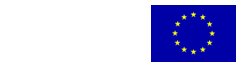 |